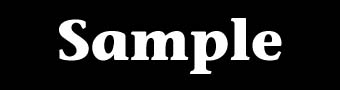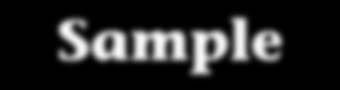Start with a new RGB image, white foreground, black background. Then type some text. (Better choose wider font with rounded edges).
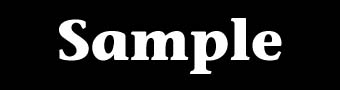
Now do not deselect the text, Select>Save Selection. This will define a new alpha channel. Bring up Channel Palette (Window/Palettes/Channels) and click on channel #4.
Filter>Blur>Gaussian Blur with setting of 3.0 (maybe be more or less depending on font size).
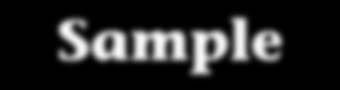
Then switch to RGB channel and Select>Load Selection... Now time to add nice gradient. Do not remove the selectionm, pick up gradient tool and drag it over the letters from up to down (or backwards).
Then using arrow keys move the selection 2 pixels left (press left arrow twice) and 2 pixels up (up arrow twice).
Still, do not remove the selection, Image>Map>Invert. Now remove the selection.

Fine, colorize it. Image>Adjus>Hue/Saturation, click Colorize checkbox, decrease Saturation and move Hue to the color you like.

© 1996 Nick Ustinov.