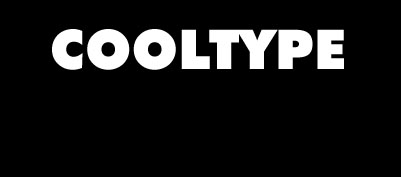Tip supplied by "K" Man
We will use Stamp filter that is only available in Photoshop 4.0. However if you are using 3.0.5 and have Gallery Effects plugin set you can do this trick.
Start with a new RGB image. Create a new channel (Window>Show Channels, click small triangle icon in the top right corner of the palette window and choose New Channel).
Using type tool, type some text and align it so there's some space for drops (or whatever you call it). Make sure you have white letters on black background.
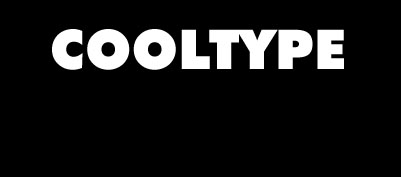
Image>Rotate Canvas>90 CW
Filter>Stylize>Wind.. (settings - Wind, from left)
Repeat last step 3 times by clicking Ctrl-F (Cmd-F on Macintosh)
Image>Rotate Canvas>90 CCW

Now, Filter>Sketch>Stamp and play with setting until you achieve the desired effect.

Allright, now you have a channel with oulined dripping text. You can do whatever you want with it (for example use Alien Skin filters on it), let's convert it to something bloody for example.
Switch to RGB channel and do Select>Load Selection...>#4. Choose foreground color as light red and background color as dark red. Fill the selection (Edit>Fill...).
Now Filter>Sketch>Bas Relief... and play with settings

Of course you can achieve alot of different effects with this one. Express your imagination ;-)
© 1997 Nick Ustinov.